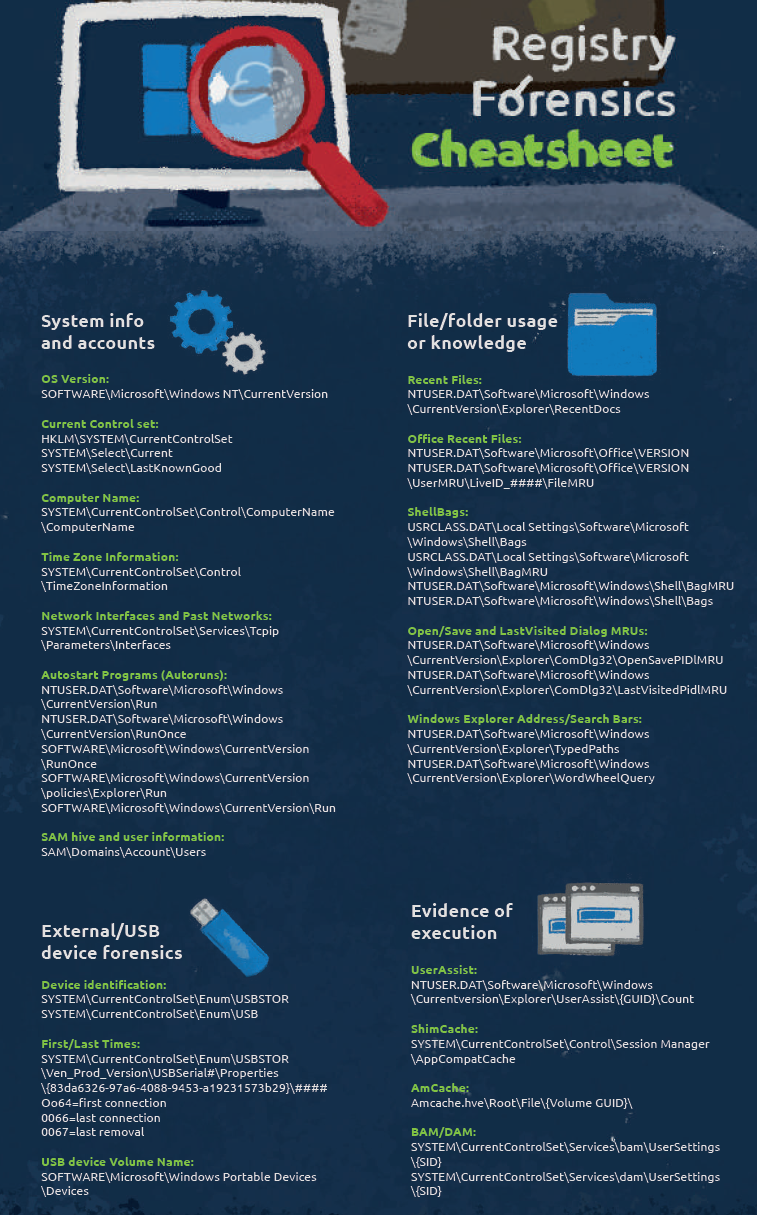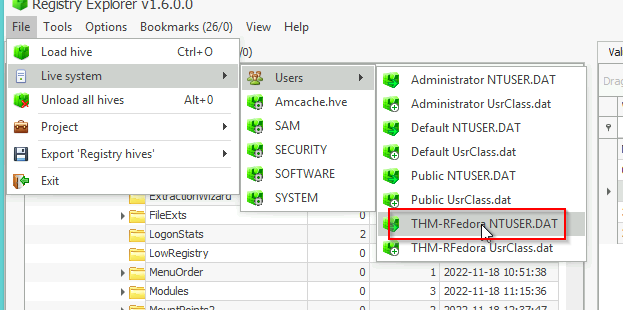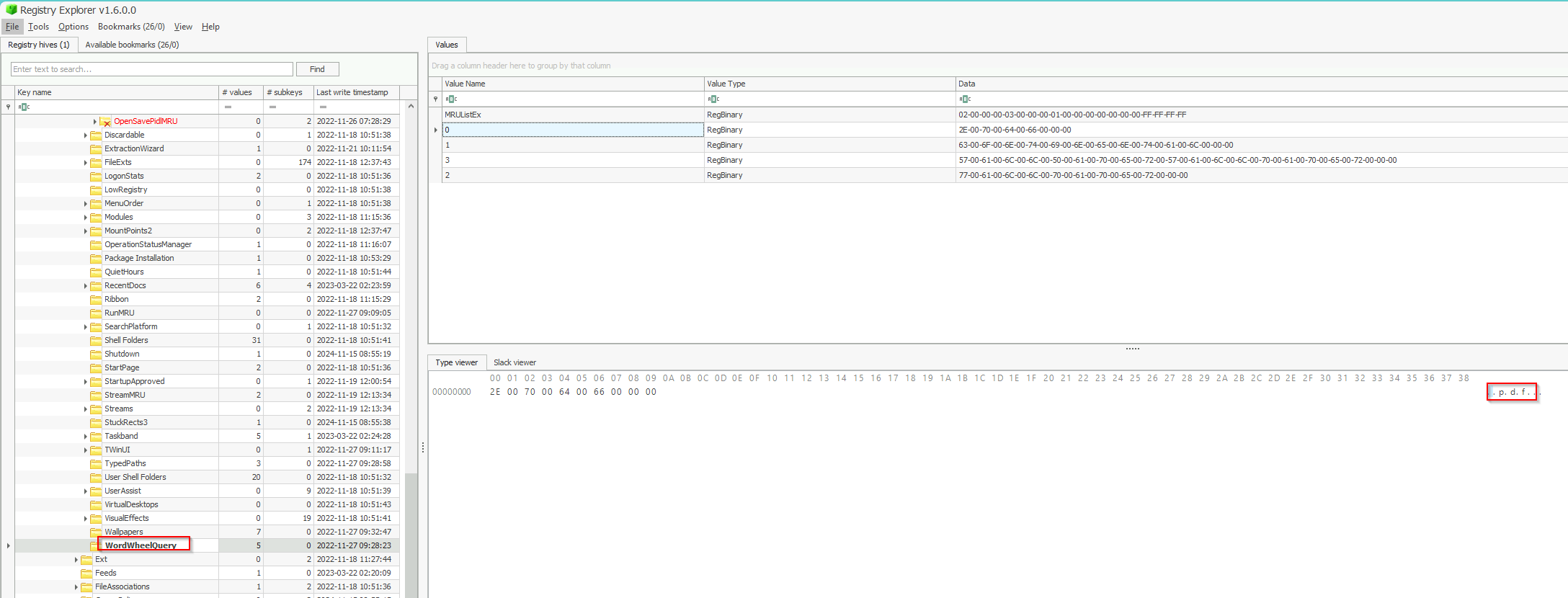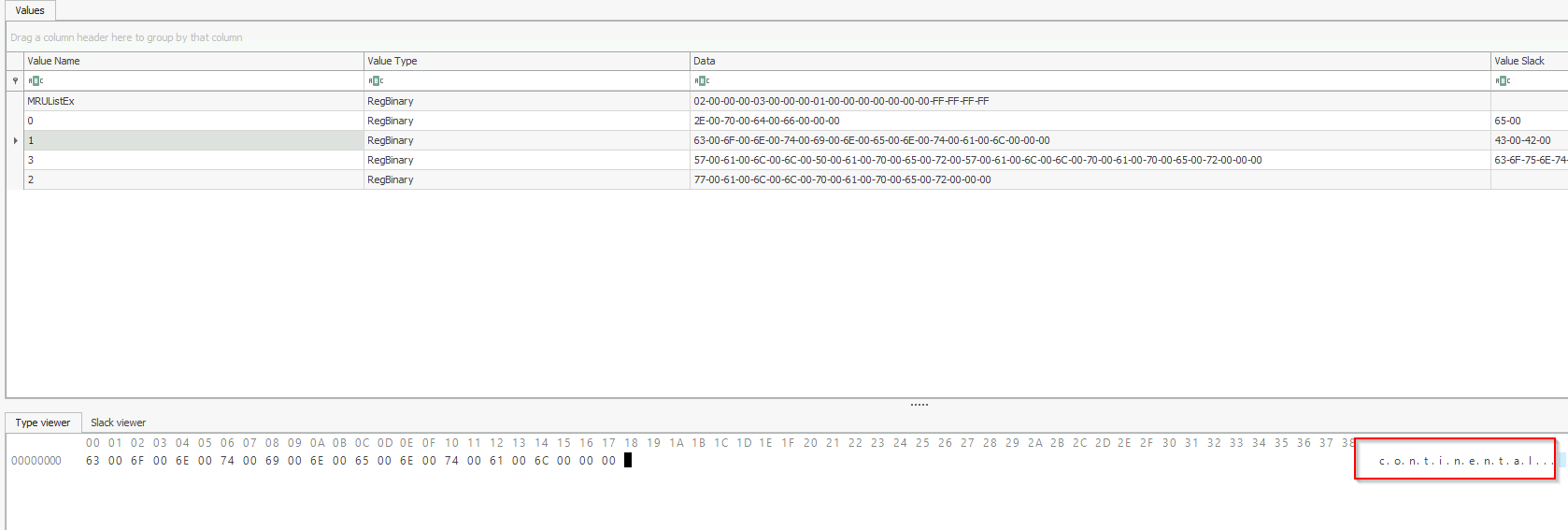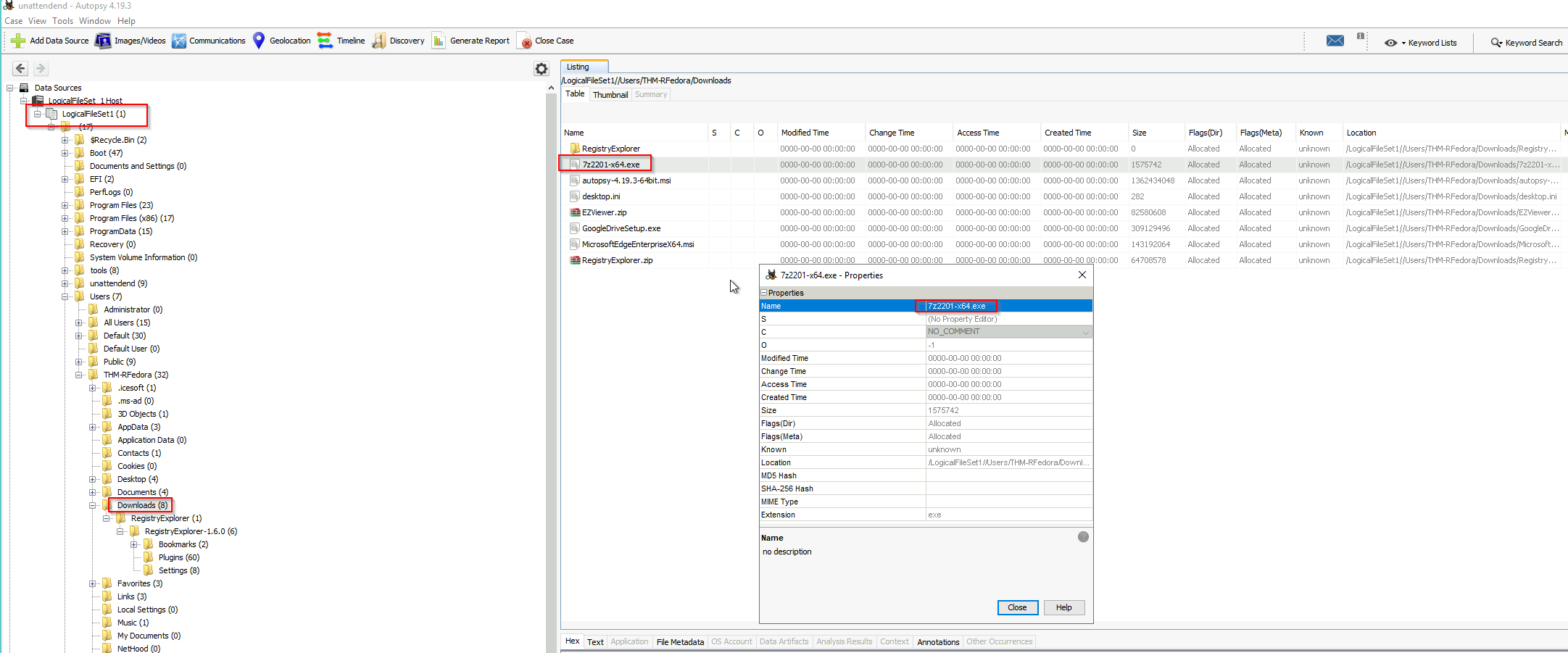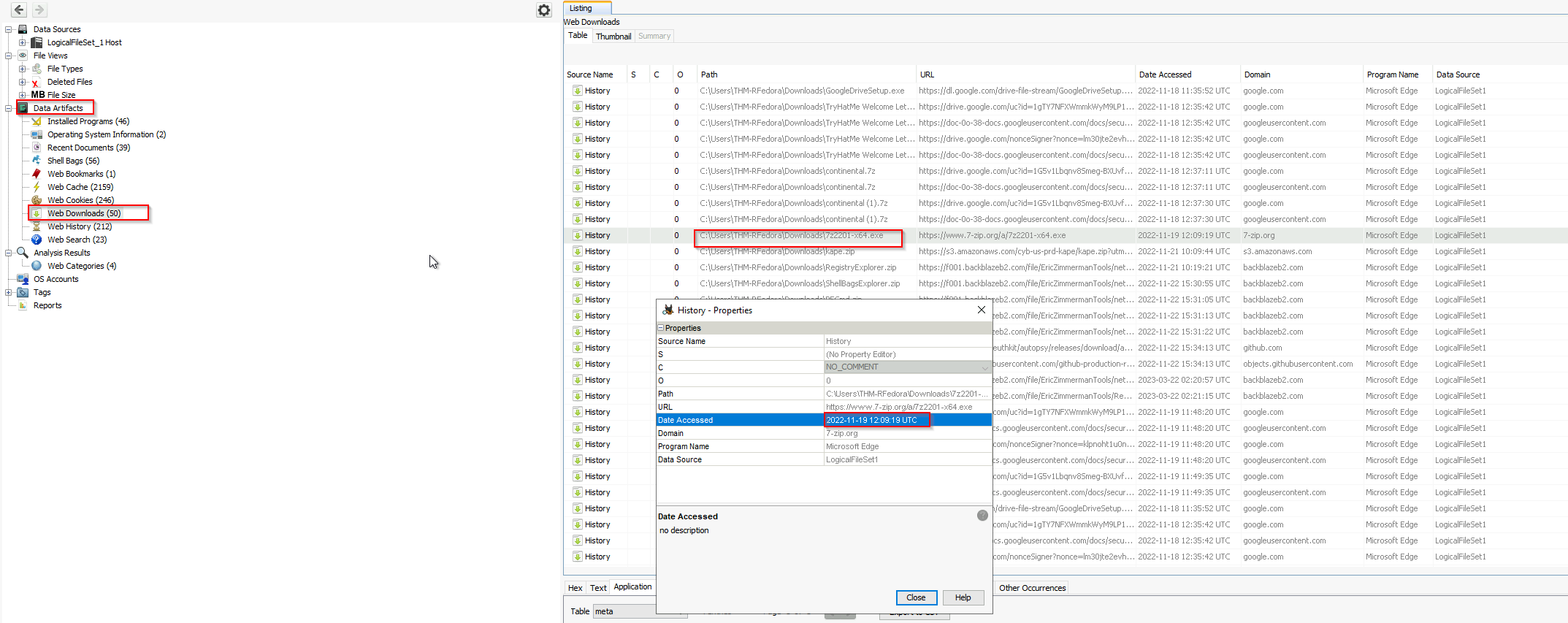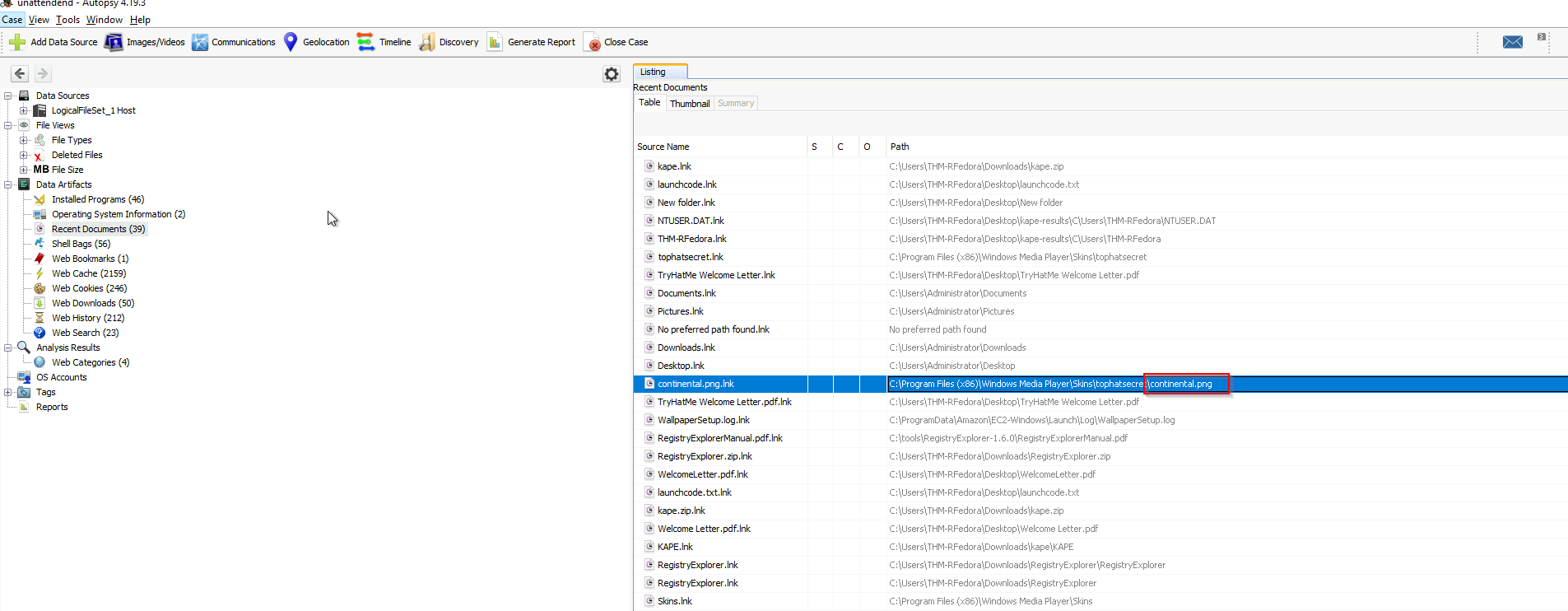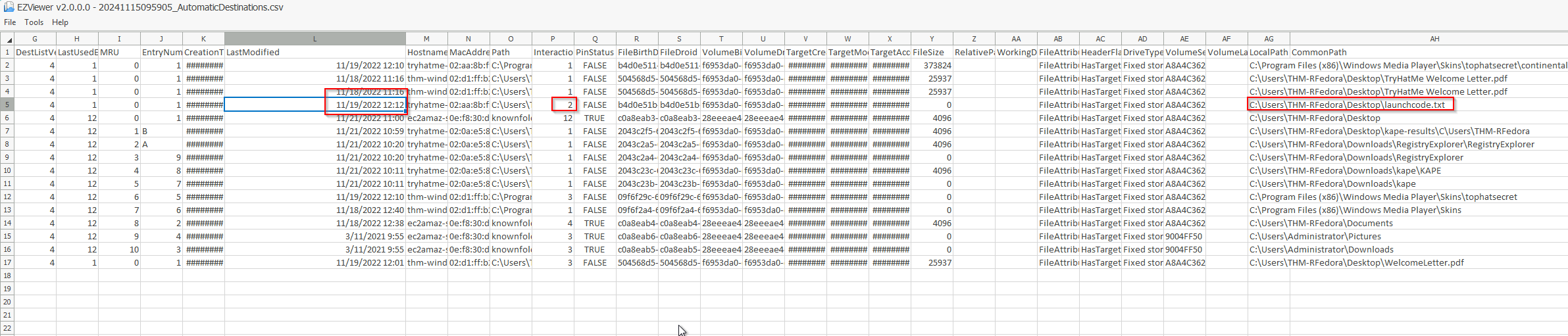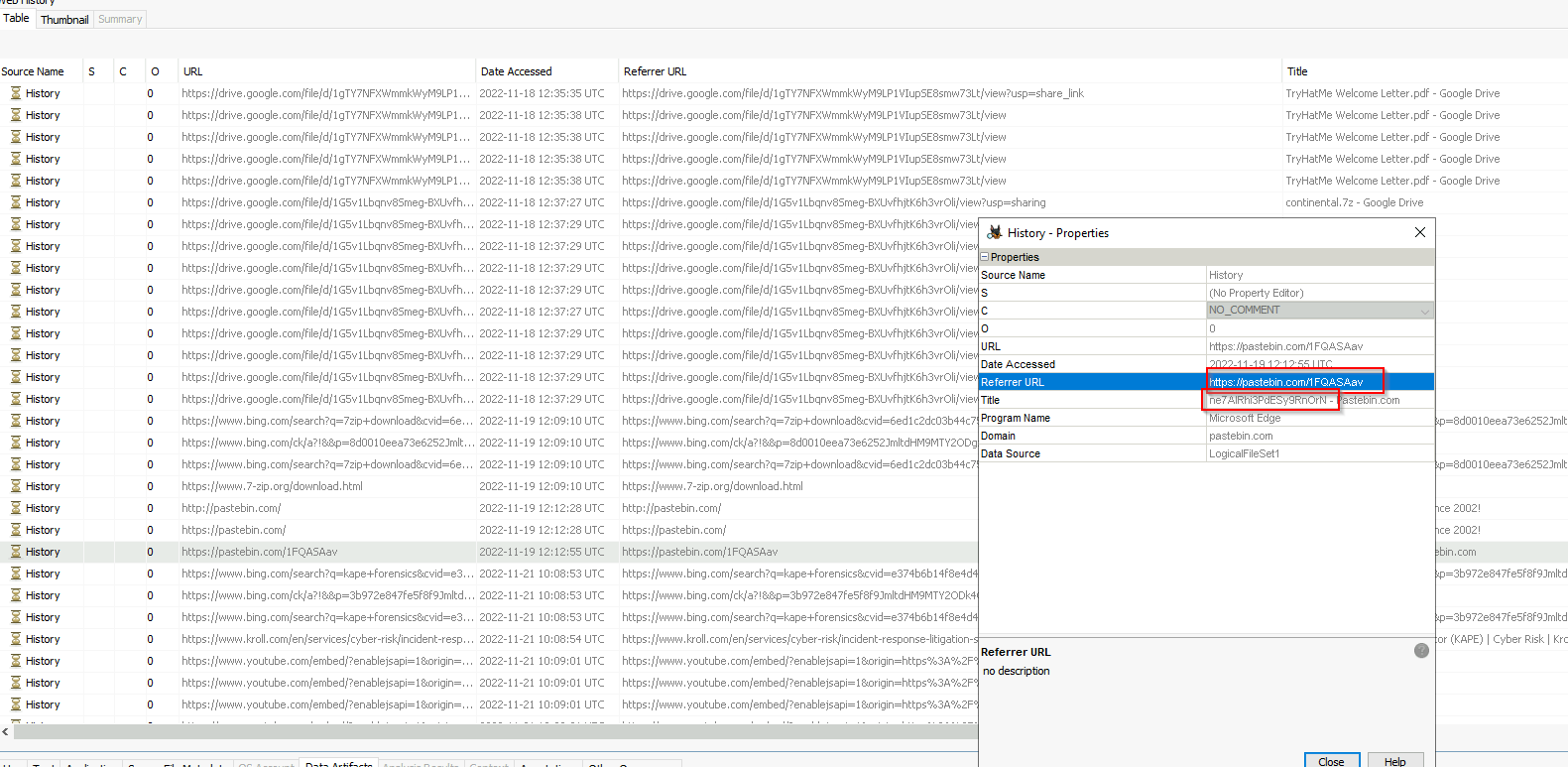[SOC-Level 1] Tryhackme - Windows Forensics - Unattendend
Introduction
1
2
3
4
5
6
7
Welcome to the team, kid. I have something for you to get your feet wet.
Our client has a newly hired employee who saw a suspicious-looking janitor exiting his office as he was about to return from lunch.
I want you to investigate if there was user activity while the user was away between 12:05 PM to 12:45 PM on the 19th of November 2022. If there are, figure out what files were accessed and exfiltrated externally.
You'll be accessing a live system, but use the disk image already exported to the C:\Users\THM-RFedora\Desktop\kape-results\C directory for your investigation. The link to the tools that you'll need is in C:\Users\THM-RFedora\Desktop\tools
Finally, I want to remind you that you signed an NDA, so avoid viewing any files classified as top secret. I don't want us to get into trouble.
Cheatsheet
Task 1: Snooping around
1
2
3
Initial investigations reveal that someone accessed the user's computer during the previously specified timeframe.
Whoever this someone is, it is evident they already know what to search for. Hmm. Curious.
- What file type was searched for using the search bar in Windows Explorer?
- What top-secret keyword was searched for using the search bar in Windows Explorer?
1.1 What file type was searched for using the search bar in Windows Explorer?
For that we use our cheatsheet and check the path for Search bars. We use the tool Registry Explorer.
We open Live System and open the USERDAT.
And check the path from the cheatsheet.
NTUSER.DAT\Software\Microsoft\Windows\CurrentVersion\Explorer\WordWheelQuery
Answer: .pdf
1.2 What top-secret keyword was searched for using the search bar in Windows Explorer?
Now we have to check the next Value.
Answer: continental
Task 2: Can`t simply open it
1
2
3
4
5
Not surprisingly, they quickly found what they are looking for in a matter of minutes.
Ha! They seem to have hit a snag! They needed something first before they could continue.
Note: When using the Autopsy Tool, you can speed up the load times by only selecting "Recent Activity" when configuring the Ingest settings.
- What is the name of the downloaded file to the Downloads folder?
- When was the file from the previous question downloaded? (YYYY-MM-DD HH:MM:SS UTC)
- Thanks to the previously downloaded file, a PNG file was opened. When was this file opened? (YYYY-MM-DD HH:MM:SS)
Task 2.1 What is the name of the downloaded file to the Downloads folder?
For the next task we use Autopsy and open a new case with the local disk. After adding the local Data Source we can search the Download Folder:
Answer: 7z2201-x64.exe
Task 2.2 When was the file from the previous question downloaded? (YYYY-MM-DD HH:MM:SS UTC)
For that we go into Data Artefacts and check the Web Downloads.
Answer: 2022-11-19 12:09:19 UTC
Task 2.3 Thanks to the previously downloaded file, a PNG file was opened. When was this file opened? (YYYY-MM-DD HH:MM:SS)
We stay in Data Artefacts but now we check Recent Documents and look for the .png file. We could also check the Registry Explorer and look into RecentDocs
Answer: 2022-11-19 12:10:21
Task 3: Sending it outside
- A text file was created in the Desktop folder. How many times was this file opened?
- When was the text file from the previous question last modified? (MM/DD/YYYY HH:MM)
- The contents of the file were exfiltrated to pastebin.com. What is the generated URL of the exfiltrated data?
- What is the string that was copied to the pastebin URL?
Task 3.1 A text file was created in the Desktop folder. How many times was this file opened?
Now we use the tool JLEcmd. We bake the following command:
JLECmd.exe -d C:\Users\THM-RFedora\Desktop\kape-results\C\Users\THM-RFedora\AppData\Roaming\Microsoft\Windows\Recent\AutomaticDestinations\ --csv .
Here the help text from jlecmd
1
2
3
4
5
6
7
8
9
10
11
12
13
14
15
16
17
18
19
20
21
22
23
24
25
26
27
28
29
30
31
32
33
34
35
36
37
38
39
40
41
42
43
44
45
46
47
48
49
C:\tools\JLECmd>JLECmd.exe
Description:
JLECmd version 1.5.0.0
Author: Eric Zimmerman (saericzimmerman@gmail.com)
https://github.com/EricZimmerman/JLECmd
Examples: JLECmd.exe -f "C:\Temp\f01b4d95cf55d32a.customDestinations-ms" --mp
JLECmd.exe -f "C:\Temp\f01b4d95cf55d32a.automaticDestinations-ms" --json "D:\jsonOutput" --jsonpretty
JLECmd.exe -d "C:\CustomDestinations" --csv "c:\temp" --html "c:\temp" -q
JLECmd.exe -d "C:\Users\e\AppData\Roaming\Microsoft\Windows\Recent" --dt "ddd yyyy MM dd HH:mm:ss.fff"
Short options (single letter) are prefixed with a single dash. Long commands are prefixed with two dashes
Usage:
JLECmd [options]
Options:
-f <f> File to process. Either this or -d is required
-d <d> Directory to recursively process. Either this or -f is required
--all Process all files in directory vs. only files matching *.automaticDestinations-ms or
*.customDestinations-ms [default: False]
--csv <csv> Directory to save CSV formatted results to. This or --json required unless --de or --body is
specified
--csvf <csvf> File name to save CSV formatted results to. When present, overrides default name
--json <json> Directory to save json representation to. Use --pretty for a more human readable layout
--html <html> Directory to save xhtml formatted results to. Be sure to include the full path in double quotes
--pretty When exporting to json, use a more human readable layout [default: False]
-q Only show the filename being processed vs all output. Useful to speed up exporting to json and/or
csv [default: False]
--ld Include more information about lnk files [default: False]
--fd Include full information about lnk files (Alternatively, dump lnk files using --dumpTo and process
with LECmd) [default: False]
--appIds <appIds> Path to file containing AppIDs and descriptions (appid|description format). New appIds are added
to the built-in list, existing appIds will have their descriptions updated
--dumpTo <dumpTo> Directory to save exported lnk files
--dt <dt> The custom date/time format to use when displaying timestamps. See https://goo.gl/CNVq0k for
options. Default is: yyyy-MM-dd HH:mm:ss [default: yyyy-MM-dd HH:mm:ss]
--mp Display higher precision for timestamps [default: False]
--withDir When true, show contents of Directory not accounted for in DestList entries [default: False]
--debug Show debug information during processing [default: False]
--trace Show trace information during processing [default: False]
--version Show version information
-?, -h, --help Show help and usage information
Either -f or -d is required. Exiting
After running our command we get a csv file where we can find the necessary information.
Answer: 2
Task 3.2 When was the text file from the previous question last modified? (MM/DD/YYYY HH:MM)
It is in the same csv:
Answer: 11/19/2022 12:12
Task 3.3 The contents of the file were exfiltrated to pastebin.com. What is the generated URL of the exfiltrated data?
We go back to Autopsy and check the Web History. We can find out, what addresses were used in the recent web history:
Answer: https://pastebin.com/1FQASAav
Task 3.4 What is the string that was copied to the pastebin URL?
We can find it here too:
Answer: ne7AIRhi3PdESy9RnOrN
Thoughts
I really enjoy to use forensic tools to analyze a client in depth! But I wonder how difficult would it to find anomalies if you dont get asked the questions like in this lab… In total a very nice challenge.. Thank you @tryhackme!
What did we learn today?
- using
Registry Forensicsto analyze files and searches - using
Autopsyto check downloaded files andweb history - using
JLEcmdto analyze files